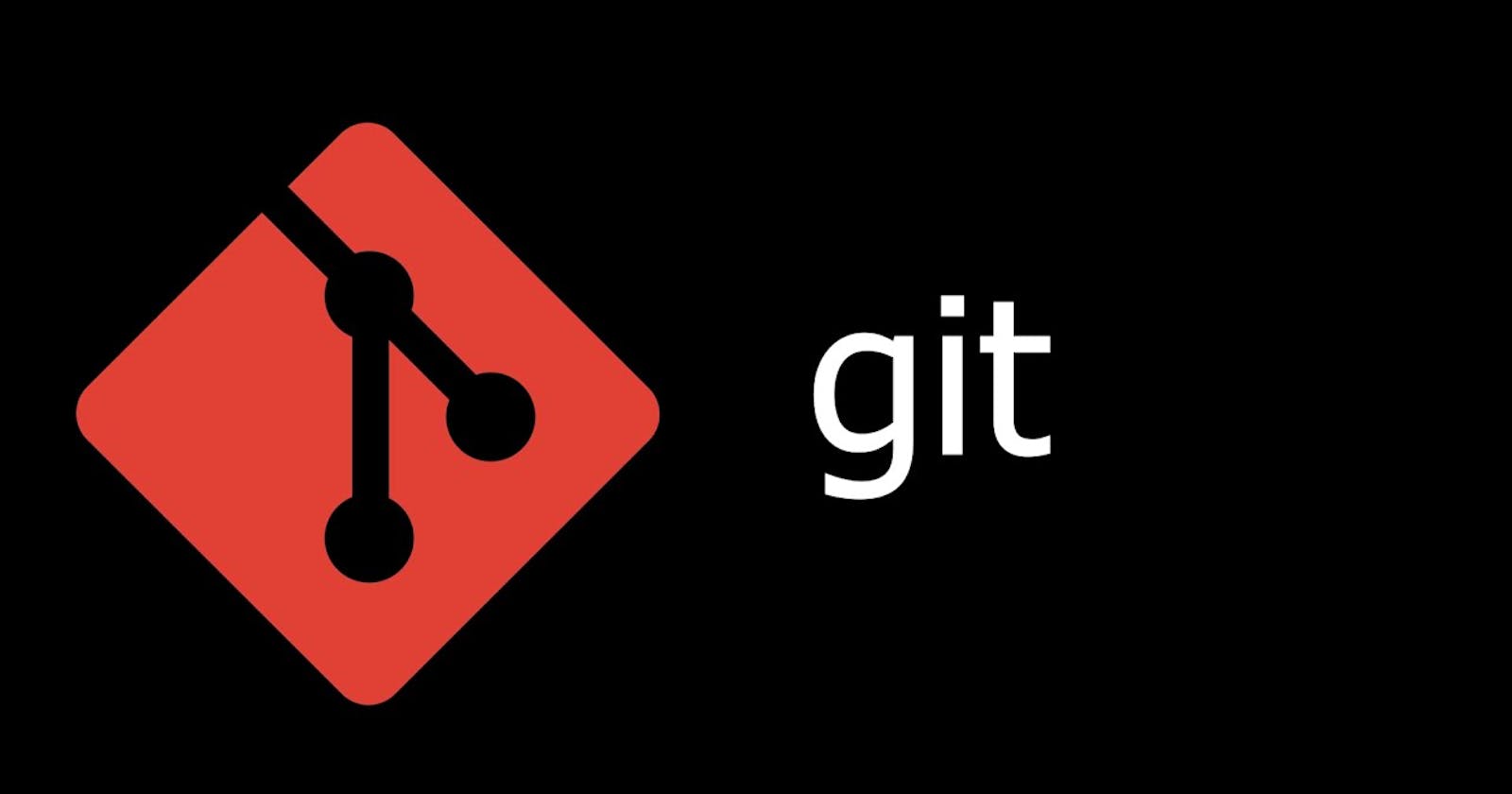Git is a version control system that helps developers to collaborate on software development projects. It allows multiple developers to work on the same project simultaneously and keep track of changes made to the codebase.
Here are some of the uses of Git:
Version control: Git tracks all changes made to the codebase, allowing developers to keep track of changes and revert to previous versions if necessary.
Collaboration: Git allows multiple developers to work on the same project simultaneously, making it easy to collaborate on a project.
Branching and merging: Git allows developers to create branches to work on separate features or bug fixes, and then merge the changes back into the main branch when ready.
Backup: Git is a distributed system, meaning that each developer has a copy of the codebase on their computer. This provides a backup in case the main repository goes down.
Code review: Git provides a mechanism for code review, allowing developers to review each other's code before merging it into the main branch.
Open-source projects: Git is widely used in open-source projects as it allows developers from all over the world to collaborate on the same project.
Here are some of the most commonly used Git commands:
git init: Initializes a new Git repository in the current directory.git clone: Copies a Git repository from a remote source, such as GitHub, onto your local machine.git add: Adds changes to the staging area to be committed.git commit: Commits changes to the repository, including a message describing the changes.git push: Pushes changes from the local repository to the remote repository.git pull: Pulls changes from the remote repository to the local repository.git branch: Lists all branches in the repository.git checkout: Switches to a different branch or commit.git merge: Merges changes from one branch into another.git status: Shows the current status of the repository, including any changes that have been made.git log: Shows the commit history of the repository.git stash: Temporarily saves changes that are not ready to be committed.
These are just a few of the many Git commands available. To learn more about Git and its commands, you can refer to the official Git documentation or online resources.
centralized version control system
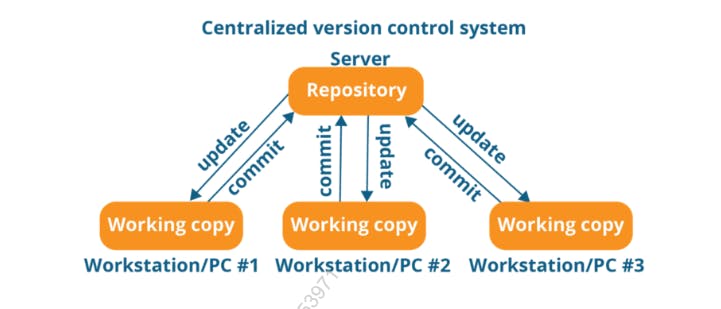
A centralized version control system is a type of version control system where there is a single central repository that stores all the changes to the codebase. In this system, multiple developers can access the central repository to make changes to the codebase, and the changes are merged back into the central repository.
In Git, a centralized version control system can be implemented using a single remote repository that serves as the central repository. Developers clone the repository onto their local machines, make changes, and then push the changes back to the central repository. This approach allows for collaboration and version control, but it can also lead to conflicts and issues if multiple developers make changes to the same code at the same time.
distributed version control system
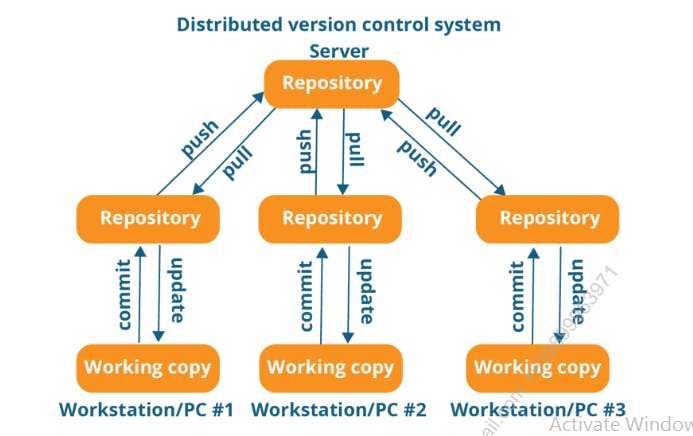
Git also supports a distributed version control system, where each developer has a full copy of the repository on their local machine. In this system, changes can be made and committed locally without affecting the central repository until the changes are pushed back. This approach can provide greater flexibility and independence for developers, but it may require more effort to coordinate changes and resolve conflicts.
To clone a Git repository, follow these steps:
Open your command prompt or terminal and navigate to the directory where you want to clone the repository.
Get the URL of the repository you want to clone. You can usually find this on the repository's website.
Type
git clonefollowed by the repository URL. For example, if the URL ishttps://github.com/myusername/myproject.git, you would type:
bashCopy codegit clone https://github.com/myusername/myproject.git
Press Enter. Git will clone the repository and create a new directory with the same name as the repository.
You can now navigate into the new directory and start working with the files in the repository.
Note that you may need to enter your GitHub username and password if the repository is private or requires authentication.
Thank you :)